SCCM’s one feature is to deploy applications in multiple systems. In this blog, I am going to describe the SCCM Error 0X87D00324 which occurs on systems after application deployment. The full error message will look like “The software change returned error code 0X87D00324 (-2016410844).
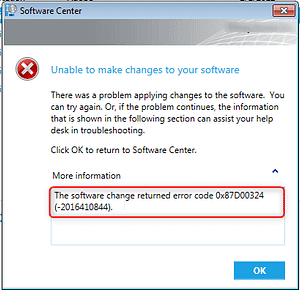
Now, why did this error code come?
This error code indicates that the application was installed, but SCCM can’t detect it. In 99% of cases, it is due to the detection method’s wrong configuration. The detection method is SCCM ways to see that the application is installed on a computer. After the application installation, SCCM validates the presence of the application using the detection method’s set parameter.
The SCCM Error 0X87D00324 tells you that the application is not available on the system, but this can be wrong, the application can be installed but SCCM will feedback it as not installed if the detection method is not correct.
Now, how do you investigate if that’s a detection method issue?
On the problematic system, go to the “C:\Windows\CCM\logs” and open the Appenforce.log file. It contains events about application deployment. In the log file you will find “Application not discovered”, you need to check your detection method.
“+++Application not discovered ”
If that is not the case then additional information about the deployment failure will be in the AppDiscovery.log and the CIAgent.log files.
Now we know it’s a detection method issue then let’s understand how to fix.
Check the Detection Method
- In the SCCM console, go to Software Library / Application Management / Applications
- Select an Application
- Click on Deployment Types at the bottom
- Right-click the deployment type and go to Properties
- Click the Detection Method tab
- Here, you can add or edit Clause of your detection method
- In the Detection Rule screen, modify it to reflect your application, now this point will depend on your application behaviour.
- If you using MSI to install it will be easy as we can use product code straight way, but if not MSI then there are plenty of indicators you can use i.e. registry key, folder, application version, and many more. Let me know if you are looking for any specific application detection methods.
Once the detection method has been changed, go back to your computer
- Go to the control panel and open Configuration Manager properties
- Run the Machine Policy Request and Evaluation Cycle from the Action tab
- Once the new policy syncs, the error should go away. There is no need to reinstall the software again since it’s already there. The computer will evaluate the new detection method and mark the application as Installed.
I hope this document helps you to understand the detection method!!
Check out more articles on Intune