To manage devices via Intune it has to be supervised, we can add devices via Apple Configurator to Intune
As per my knowledge, ABM (Apple Business Manager is the easiest way but not all resellers are authorised for that and also some countries are not allowed to do it, so for those devices, a configurator is the only option for this.
Let’s understand the prerequisites for this:
Prerequisites
- The required iOS device should be with you
- An Apple MDM push certificate
- USB connection cables to connect with the system
- macOS computer running Apple Configurator 2.0
- Admin access in Intune
First, we will configure the profile in Intune
- Go to Intune.
- In the left menu click on Devices, and then, click on iOS/iPadOS.
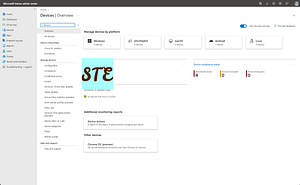
- click on iOS/iPadOS enrollment in the left submenu.
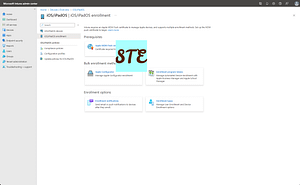
- Click on Apple Configurator, and then click on Profiles
- Create a “New profile”
- Profile Name and Description as you required
- Here we need to select Affinity.
- Enroll with user affinity – In this type of setup device belongs to any user and their account needs to be configured, can access user data to perform certain tasks.
- Enroll without User Affinity–Choose this option when a user-based configuration is not required.
- Now choose the option of how you would like to enroll
- Enroll using Company Portal – It’s a standalone authentication, generally, this will required when you migrate from another MDM solution
- Enroll using Setup Assistant – This works best with configurator & Apple Business manager-based configuration
- Save the profile
- Here you will find the export option.
- In the setup Assistance option, you will file the profile URL which will help the configurator application configuration
Configuration in Configurator application
- Open the Apple Configurator app on a Mac system,
- Go to Settings.
- In Settings, you will file the Organisation section there you need to enter your organization details, do the same for Servers,
- In the next screen, you need to the “Define an MDM Server”, need to add a server and paste the URL which you copied,
- Click Next, to validate the URL, you may get a warning sign that you can ignore.
- Apple Configurator configuration has been done now you can now prepare devices.
Let’s prepare a phone
- Connect the device to a Mac device and it should display the overview page for the device.
- Click on Actions and go for Prepare.
- In Wizard, we need to go for Manual configuration and tick “Supervised Device” and “Allow the device to pair with other devices”.
- Click Next.
- Select the MDM server which we have configured
- Select the Organization and on the final stage you can select what option you would like open for the user to configure.
- Now click on Prepare.
- Disconnect the device from the Mac.
- Now open Notepad and type SerialNumber, Model Name and save as CSV
- Go to Intune –>Devices –> OS/iPadOS –> Enrollment –> Apple Configuration select Devices upload this CSV file and assign the created profile.
- The serial number will show on the screen as soon file upload is complete.
- Turn on the device and start the configuration.
- In the final stage, the Remote Management screen will be coming.
- After clicking on Next, Profile downloading will start on the device and settings configured within will take effect. Now all assigned apps will start downloading and installing via VPP.
Check out more about Intune & I have a specific section for Windows troubleshooting I hope you will like to explore.
Always check the Microsoft Learn website for new study programmes.






