I have created this article to show you how to block change Date and time in Windows via Intune. This will stop users from changing the date and time in the Windows system as this is a common security practice and it is required for the integrity of data and security.
There are a couple of ways to block this but I will show you through Intune.
Prevent Users Change the Date and Time on Windows with Intune
Let’s understand how to configure profiles in Intune. Follow these steps:
- Go to the Microsoft Intune Admin Portal.
- Select Device
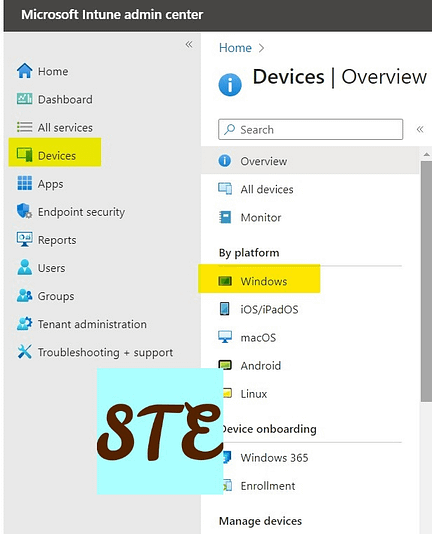
- SelectWindows and click on Configuration Profiles
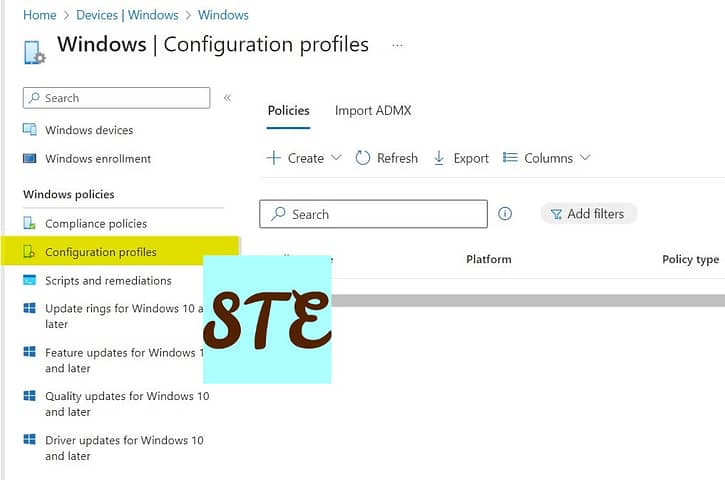
- Now click on Create for New Policy creation.
- Provide Name and Description.
- In the Configuration Settings section, open Control Panel and Settings and under System Time modification. Make the changes block.
- Assign a particular group or all devices.
- On the Application Rules stage, you can add conditions based on the Operating system edition or version, this might be required if you do not want to apply this policy on the Server but If you don’t configure that won’t make much difference if you apply this to a particular group.
- Now review and create the configuration.
You can verify with the end-user system to whom this policy was applied; they will find the option greyed out so they can’t change it.
Check out more about Intune & I have a specific section for Windows troubleshooting I hope you will like to explore.
Always check the Microsoft Learn website for new study programmes.

