The dynamic distribution list is a collection of users created dynamically based on their attributes. Dynamic distribution list creation is simple and maintenance is also easy. Manually Distribution list you have you remove/add users manually when employees join or leave.
So in this article, I will show you how to create a Dynamic distribution list multiply:
- Exchange Online
- Entra ID
- Powershell
Let’s see all three method in details:
Exchange Online
- Go to the Exchange Online Portal
- Click on Groups under Recipients
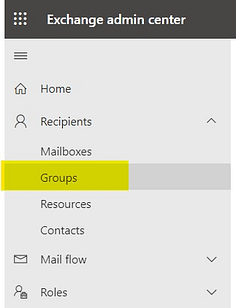
- Click on Dynamic Distribution List and click on Add Group
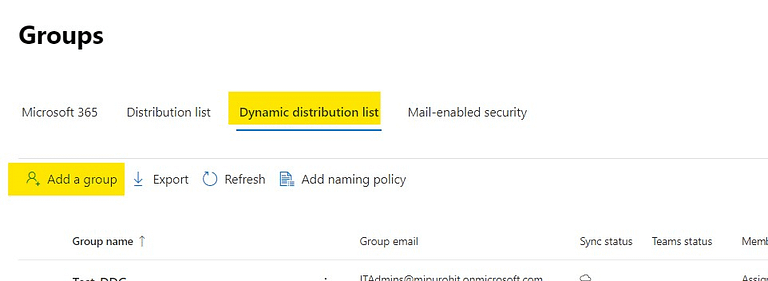
- Select group type as dynamic distribution click Next
- Give the Name and Description and click Next
- Add the owner & choose who can be members (I select all members). Now, let’s put the condition of who can be a member dynamically. So I have added the province as WA and clicked Next. You can add more based on your custom Attributes.
- Give the Name of the list and click on the next
- Review and create a group.
Azure AD
- Go to Azure Portal and select the option for Entra ID.
- Select the Groups option under Manage
- Click on New Group
- Select Group type M365 group, Give list name, add a meaningful description and choose membership is Dynamic.
- Add owner name & add dynamic query
- I have added based on country.
- Click on Create.
PowerShell
- Open PowerShell and connect with the exchange by typing the command “Connect-ExchangeOnline”
-
Use follo # Define the criteria for the Dynamic Distribution Group
$GroupName = "SunilDDL3"
$GroupAlias = " SunilDDL3"
$GroupRecipientFilter = "Department -eq 'Sales' -and RecipientTypeDetails -eq 'UserMailbox'" #specify the filter
$GroupEmailAddress = "[email protected]" # Specify the desired email address
# Dynamic Distribution Group creation query
New-DynamicDistributionGroup -Name $GroupName -Alias $GroupAlias -RecipientFilter $GroupRecipientFilter
# Set the SMTP for Dynamic Distribution Group
Set-DynamicDistributionGroup -Identity $GroupName -PrimarySmtpAddress $GroupEmailAddress
- I have used this as per my data but you can make it as complex as you need.
I hope this helps.
Check out more about Intune & I have a specific section for Windows troubleshooting I hope you will like to explore.
Always check the Microsoft Learn website for new study programmes.




