Today we are exploring upgrading devices from Windows 10 to Windows 11 with Intune.
Why Upgrade required?
There are benefits to upgrading operating systems I have mentioned a few:
- Security –Security is the most important part of your organization. If you run any outdated software, it could be vulnerable and allow hackers to benefit. So we have to keep all applications up to date including the operating system.
- Performance– The new version brings few futures and performance.
- Compatibility– Updated software requires the latest operating systems.
- Compliance – If your organization follow certain guidelines or standards your devices and operating system need to patch regularly.
Prerequisites for Upgrade from Windows 10 to Windows 11 using Intune
Now let’s roll out Windows 11 then, but before that understand the prerequisites
Licences – Which license can support Windows 11:
- Windows 10/11 Enterprise E3 or E5
- Windows 10/11 Education A3 or A5
- Windows Virtual Desktop Access E3 or E5
- Microsoft 365 Business Premium
Feature updates are supported by the following Windows 10/11 editions:
- Pro
- Enterprise
- Education
- Pro for Workstations
Device Specification requirements for Windows 11 upgrade:
- Processor:1 GHz or faster with 2 or more cores with 64-bit processor
- Memory:4GB RAM but 16 GB is advisable for smooth operation
- Storage:64GB or more (265 GB SSD is advisable)
- System Firmware: UEFI, Secure Boot compatible
- TPM: Trusted Platform Module (TPM) version 2.0
The following configuration is required before we start:
- The system should have a currently supported Windows 10 version.
- Enrolled into Intune
How to Upgrade?
- Go to Microsoft Intune Admin Center
- Select “Devices” > “Feature updates for Windows 10 and later> “Create Profile “.
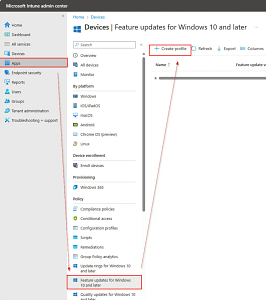
- Create a new Windows Update Ring for only Windows 11 upgrades, assign a name as per your organization’s naming policy so it will help easily identify the feature update deployment,
- Add proper descriptions to help give the policy details.
- Under the “Feature deployment settings”, need to set the Windows 11 version you want to deploy next to Feature update to deploy.
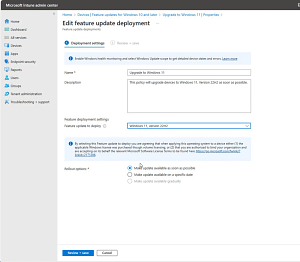
- Once your option is selected, next go to the Rollout option to manage update availability.
- Assign target group for Windows Feature Update Ring.
- We can create static as well as dynamic groups for deployments.
- In the final stage, review your assignments and configuration. Once it looks accurate, click on Save.
- Once the device gets synced with Intune policy, the Feature update will start downloading and Installing Windows 11. The system may require multiple reboots during the upgrade.
This is how we can upgrade Windows 10 to Windows 11 with Intune.
Check out more about Intune & I have a specific section for Windows troubleshooting I hope you will like to explore.
Always check the Microsoft Learn website for new study programmes.