Setting up Default apps saves time and reduces efforts for non-IT users. You can’t set for all the apps at once but you can do which are most essentials. Let’s learn how to set default apps via Intune.
Here I will give you two examples but you can add as much as possible in the configuration file.
Configuration
Before we do the configuration, we need to do some preparation work, to prepare the configuration file, follow the below-mentioned steps:
- Open command prompt as Administrator
- Run the command – Dism /Online /Export-DefaultAppAssociations:c:\temp\DefaultApps.xml
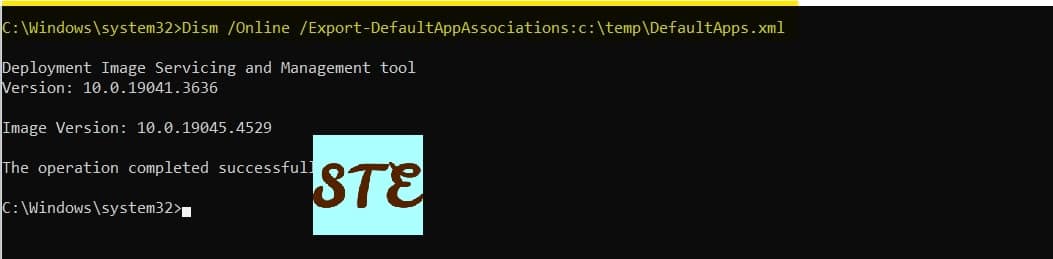
- Open the file in Notepad or Notepad++, whichever extension you want to edit start editing in the file.
- I am going to change for Google Chrome & Outlook application
- It will look like this:
<?xml version="1.0" encoding="UTF-8"?> <DefaultAssociations> <Association Identifier=".htm" ProgId="ChromeHtml" ApplicationName="Google Chrome" /> <Association Identifier=".html" ProgId="ChromeHtml" ApplicationName="Google Chrome" /> <Association Identifier="http" ProgId="ChromeHtml" ApplicationName="Google Chrome" /> <Association Identifier="https" ProgId="ChromeHtml" ApplicationName="Google Chrome" /> <Association Identifier="read" ProgId="ChromeHtml" ApplicationName="Google Chrome" /> <Association Identifier=”.eml” ProgId=”AppXn1scph4yxkh5tvym038c6zjjfpmdg2fg” ApplicationName=”Outlook (new)” /> <Association Identifier=”mailto” ProgId=”AppXbx2ce4vcxjdhff3d1ms66qqzk12zn827″ ApplicationName=”Outlook (new)” /> </DefaultAssociations>
- Now, Intune won’t understand this format we need to change it to Base64 format.
- You can use any of the Base64 Encode websites for this.
Now your preparation work has been completed, let’s go to Intune for further configuration:
- Go to the Microsoft Intune Admin Center
- select Devices and open Windows
- In Configuration Profiles, create a new profile.
- Select custom template
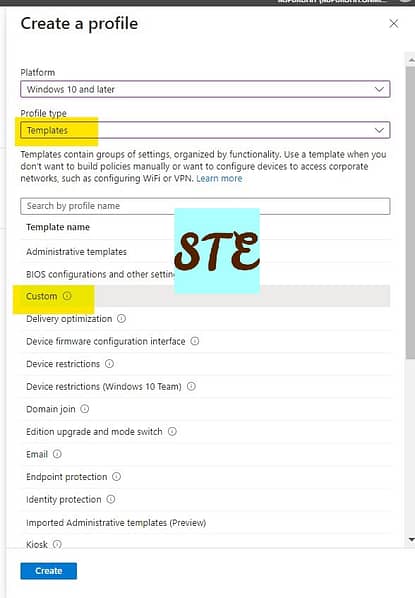
- Add a Name and Description as you want.
- In the Configuration setting Add the New setting.
- Name & Description – as per your configuration
- OMA-URI = ./Device/Vendor/MSFT/Policy/Config/ApplicationDefaults/DefaultAssociationsConfiguration
- You can add as much as you want
- Assign assignment as per your deployment
- Applicability Rule will be as per your OS-based deployment or leave it blank.
- Review the configuration and save.
That’s it, the configuration is done.
Check out more about Intune & I have a specific section for Windows troubleshooting I hope you will like to explore.
Always check the Microsoft Learn website for new study programmes.

