Setup Outlook profile automatically via Intune will be great for the organization’s users when setting it up. They don’t have to worry about all the difficult steps like POP3, SMTP or IMAP. The application will automatically get all configuration and setup done without much effort.
Intune configuration
Let’s dive into the configuration to setup Outlook profile automatically via Intune:
- Go to the Microsoft Intune portal
- Select the option Devices and go to Windows
- Create a new profile in the configuration profiles
- Choose platform Windows 10 and later and select the profile type Settings catalogue
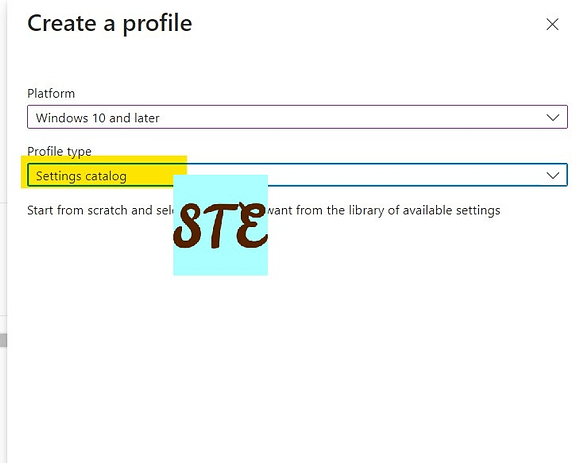
- Provide Name and description as you require, Click next
- In the Configuration Settings page click on Add settings to set up configuration.
- Search for “Microsoft Outlook 2016” as a keyword and you can see the “Microsoft Outlook 2016\Account Settings\Exchnage”
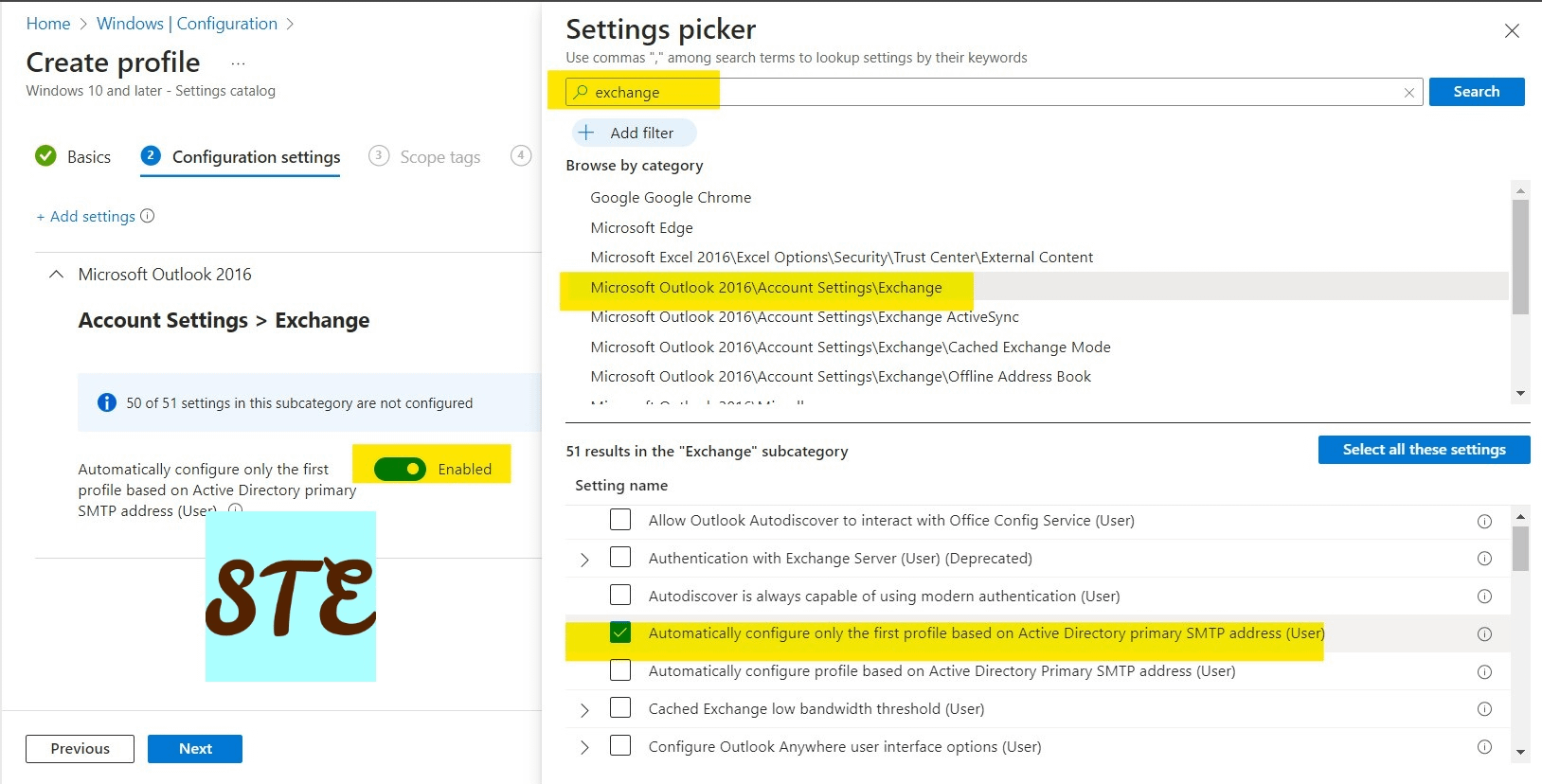
- Turn on the “Automatically configure profile based on Active Directory Primary SMTP address (User)” option and click on Next
- Select scope tag or select
- Click on Next and assign to the created group or all devices per your organisation’s requirement.
- Now review and create
Now you can select the device and open the Outlook application. Once you open the application, you need to wait until it gets synced, your email account which is linked up with Intune will get added there, and then you have to click on next and finish.
That’s it!!!
Check out more about Intune & I have a specific section for Windows troubleshooting I hope you will like to explore.
Always check the Microsoft Learn website for new study programmes.