What is a silent installation?
A silent (or unattended) installation is the ability to install an application or software, without any manual interaction. This means that the user or technicians will no longer need to go through the install wizard to do Next and Finish. I will give you Silent Installation and Uninstallation of multiple software.
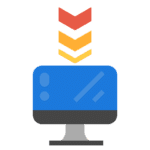
Where and why do we need an application to be silently installed?
Silent installations are very useful within Enterprise environments because it will be difficult for IT engineers to go on each system and install the piece of the software. The automatic deployment will be the best way to install the software without engaging with the user which results in saving IT efforts and more productive users. Many tools will help with deployment, this article will give you a silent switch which you can use in those tools.
Silent switches
I will be adding all silent switches in this article so please bear with me if this article becomes lengthy.
| Software Name | Install script | Uninstall script |
|---|---|---|
| 7 ZIP | msiexec.exe /i "7z1900-x64.msi" MSIRMSHUTDOWN=2 /quiet /norestart MSIRMSHUTDOWN was used to suppress the killing of explorer.exe but it's not mandatory | msiexec.exe /x {23170F69-40C1-2702-1900-000001000000} /quiet /norestart |
| pgAdmin | pgadmin4-2.0-x86.exe /VERYSILENT /LOG /NORESTART Give path after /LOG=" path of log file" | "%ProgramFiles(x86)%\pgAdmin4\v2\unins000.exe" /VERYSILENT /NORESTART Path which need to be changed, so make changes accordingly. |
| VS Code | VSCodeSetup-x64-1.18.0.exe /VERYSILENT /NORESTART /LOADINF=setup.inf With the /LOADINF argument, many settings can be put all together (like installing a directory, keeping Start Menu Shortcuts, Environment variables. etc.) in the inf file. change is setup name as your download file name | “%ProgramFiles%\Microsoft VS Code\unins000.exe” /VERYSILENT /NORESTART Verify the path and make necessary changes |
| VLC Media Player | vlc-2.2.6-win64.exe /L=1033 /S /L = Language, 1033= English-US change is setup name as your download file name | %ProgramFiles%\VideoLAN\VLC\uninstall.exe” /S /norestart Verify the path and make necessary changes |
| TortoiseGit | msiexec.exe TortoiseGit-2.4.0.2-64bit.msi /i /qn /norestart Change is setup name as your download file name | msiexec.exe /x {48F51D96-6216-47E6-A8E8-1A4EF27AFDCC} /qn /norestart |
| WinZip | msiexec /i winzipxxx.msi /qn INSTALLDIR=”C:\Program Files\WinZipXX” Put the correct WinZip version. | msiexec /x winzipxxx.msi /qn SHOW_WEBPAGE=0 Put the correct WinZip version. |
| Cisco Jabber | CiscoJabberSetup.msi CLEAR=1 DOMAIN=xyz.com LANGUAGE=1033 SERVICES_DOMAIN=xyz.com /quiet Domain – Add your domain name Language – 1033 is English US Service Domain = Sets the value of the domain where the DNS SRV records for Service | msiexec.exe /x {7C30CDC0-BF6F-4E3F-8CCD-4B9699C94CBD} /qn /norestart |
| TortoiseSVN | msiexec.exe /i “TortoiseSVN-1.9.5.27581-x64-svn-1.9.5.msi” /qn /norestart change is setup name as your download file name | “msiexec.exe” /x {1655E9E4-04C9-414E-8581-6D1162DFB802} /qn /norestart Product code may change when version changes |
| Google Chrome | msiexec.exe /i googlechromestandaloneenterprise64.msi /qn /norestart | PowerShell: Get-Package *chrome* | Uninstall-Package CMD: “C:\Program Files (x86)\Google\Chrome\Application\33.0.1750.146\Installer\setup.exe” --uninstall --multi-install --chrome --system-level |
| WinMerge | WinMerge-2.16.24-x64-Setup.exe /verysilent /norestart | “%ProgramFiles%\WinMerge\unins000.exe” /VERYSILENT /NORESTART |
| Zoom | msiexec /i ZoomInstallerFull.msi /qn /norestart /log install.log | MsiExec.exe /qn /norestart /X{89B9DBB8-998C-9C9E-B208-E7723F5FAD12} MsiExec.exe /qn /norestart /X{89B9DBB8-998C-9C9E-B208-E7723F5FAD12} Verify Product code to avoid mass deployment failure |
| Firefox | cmd /c "Firefox Setup 115.10.0esr.exe" /S | IF EXIST “%ProgramFiles(x86)%\Mozilla Firefox\uninstall\helper.exe” “%ProgramFiles(x86)%\Mozilla Firefox\uninstall\helper.exe” -ms |
| Foxit Reader | msiexec /i "Foxit Reader.msi" /quiet AUTO_UPDATE="1" INSTALLLOCATION="C:\Program Files\ Foxit Software" | msiexec /x "Foxit Reader.msi" /quiet CLEAN="1" |
| PDFSam | msiexec /i "pdfsam-5.2.3.msi" /qb /norestart CHECK_FOR_UPDATES=false DONATE_NOTIFICATION=false SKIPTHANKSPAGE=Yes | msiExec.exe /X {FDF8C6E1-FB2E-4B05-A9BD-D8EF067DF4A1} |
———————————————————————————————————————————
To turn on the automatic tab option in Edge, please read this article – MS Edge Browser Organize Tabs Automatically
Check out more about Intune & I have a specific section for Windows troubleshooting I hope you will like to explore.
Always check the Microsoft Learn website for new study programmes.
1 thought on “Silent Software Installation and Uninstallation”